
Lost files? Never again.
Easy Data Protection: How to Automate Backups on Your Verbatim HDDs, SSDs or Optical Drives
In today’s digital world, data loss can happen to anyone – whether you’re a student, a small business owner, or an enterprise professional. That’s why it’s critical to have an easy, reliable backup solution to keep your important files safe- across all your devices.
If you own a Verbatim External Hard Drive (HDD), External Solid State Drive (SSD), or one of our Optical Disc Drives, you already have access to 3-2-1 Eternity Backup software – a simple tool designed to help you create automated, scheduled backups of your data.
And now, it can also help you back up data from your Android phone or tablet!
In this article, we’ll show you:
Which Verbatim products include this software
How to get started and set up your backup (PC & Mobile)
Why the 3-2-1 Backup Rule is the smartest way to protect your files
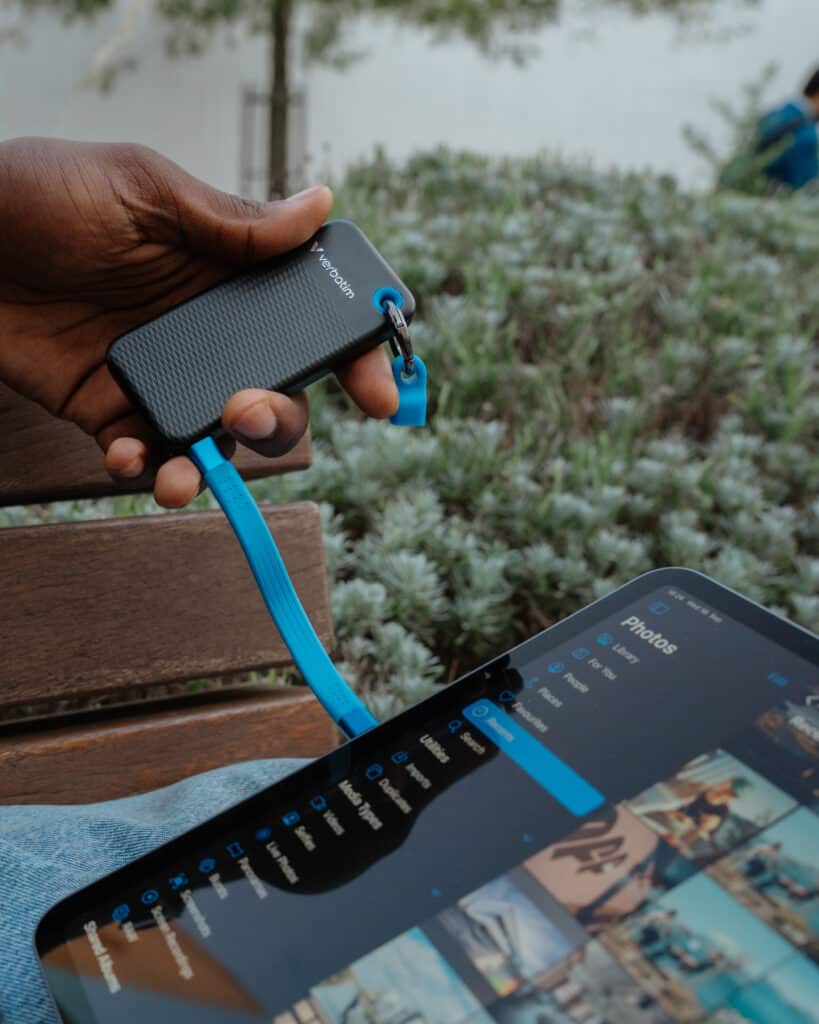
Which Verbatim Products Include 3-2-1 Eternity Backup?
- All Verbatim External HDDs
- All Verbatim External SSDs
- Verbatim Optical Disc Drives (models that come with Nero software)
The software comes as part of the Nero suite that’s preloaded on these devices – a complete package that also includes tools for playing, editing, converting, ripping, burning, backing up and optimising your data. Some features are free, some are trial or paid, but 3-2-1 Eternity Backup is included free to use with your Verbatim device.
Why You Should Back Up Your Data and Why the 3-2-1 Rule Works
Regularly backing up your data is one of the smartest habits you can develop:
- Protect against accidental deletion
- Recover from hard drive crashes or corruption
- Safeguard important documents from viruses, ransomware, or theft
- Preserve schoolwork, creative projects, business records and family photos
- And now… protect your mobile data too!

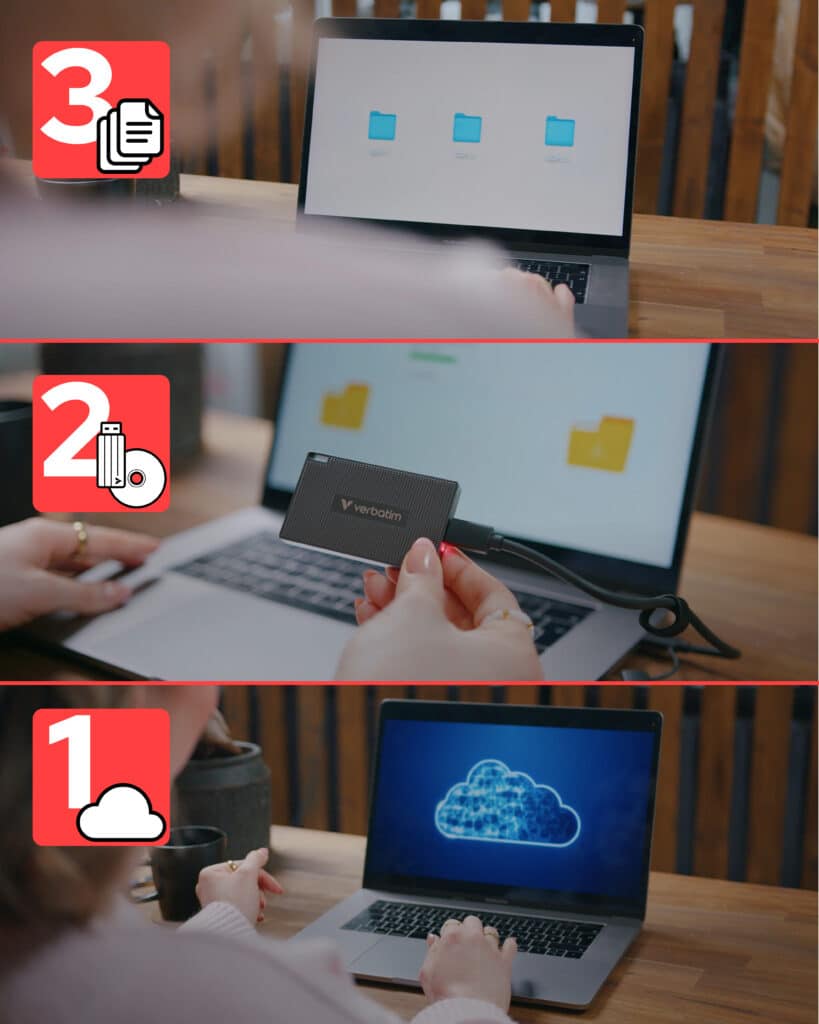
But having just one backup is not enough. The gold standard is the 3-2-1 Backup Rule:
- Keep 3 copies of your data
- Store them on 2 different types of media
- Keep at least 1 copy offsite or offline
This ensures your data is protected even if a device is lost, damaged, hacked or stolen.
3-2-1 Eternity Backup makes this easy, letting you automate the process across HDDs, SSDs, and Optical Discs (DVD, Blu-ray, M-Disc), and now Android mobile devices – for total peace of mind.
How to Use 3-2-1 Eternity Backup (Step-by-Step Guide)
For Your Laptop or PC:
- Connect Your Device
Plug in your Verbatim External SSD, HDD or Optical Drive. - Install the Software
Open your device and find the file: Start PC
Click the Software tab
Click Install Nero software
Agree to license conditions and install - Launch 3-2-1 Eternity Backup
Once installed, open 3-2-1 Eternity Backup
Click to start setup - Set Up Your Backup
Select Source Drive: choose what you want to back up (eg. Laptop, PC)
Select Destination Backup 1: choose your first backup device (eg. Verbatim External SSD or HDD)
Select Destination Backup 2: optional – select your second device (Optical Disc / DVD / Blu-ray / M-Disc) - Schedule Your Backups
Choose your schedule (Continuous, Daily, Weekly, Monthly or Manual) - Start Your Backup
Click Back Up Now
Your backup will start automatically
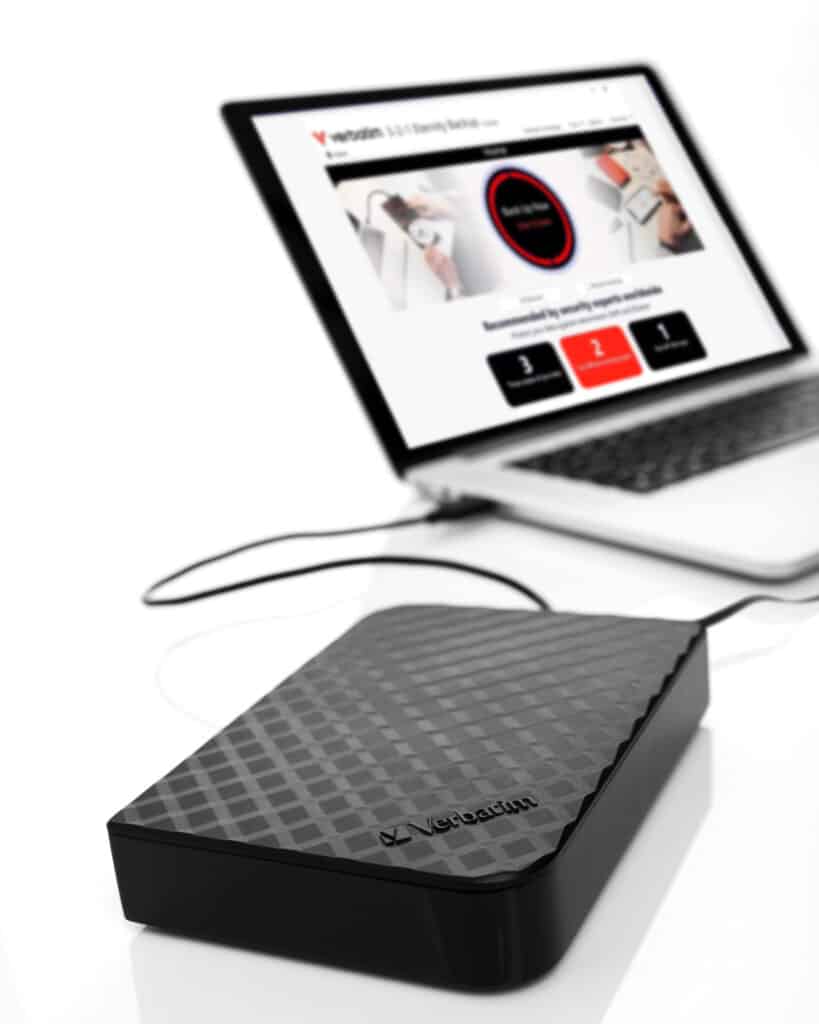
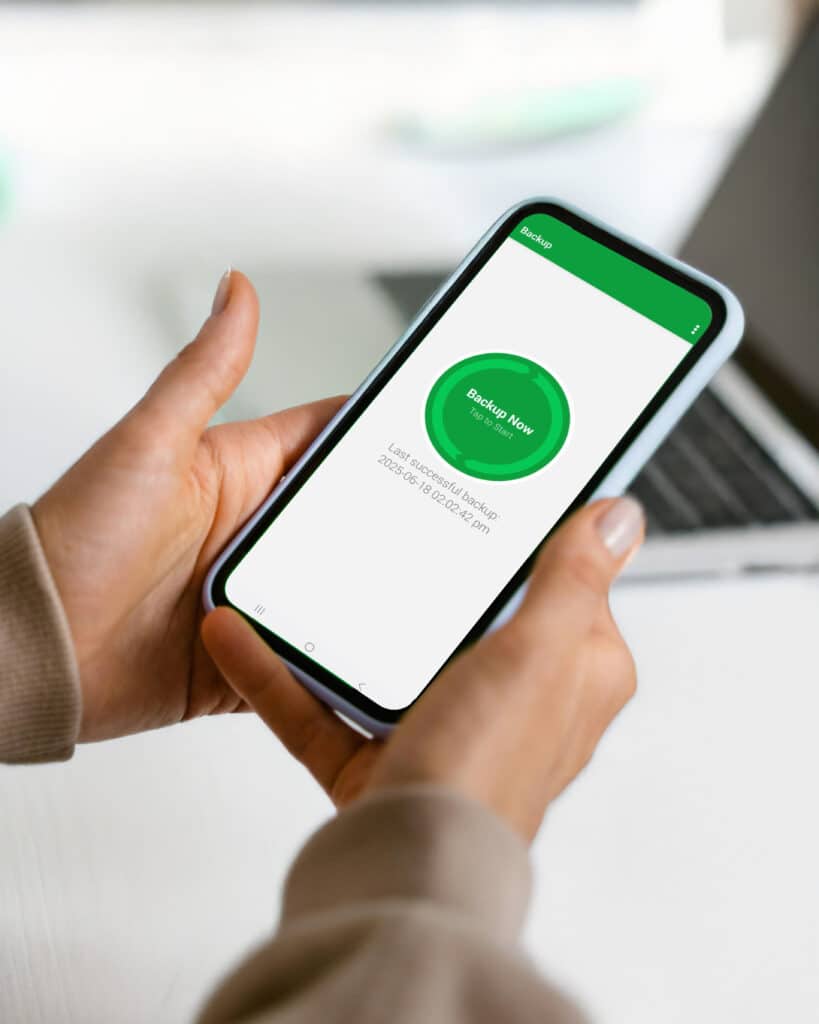
For Your Android Phone or Tablet:
You can also use 3-2-1 Eternity Backup to protect the valuable data on your Android mobile device!
- Launch 3-2-1 Eternity Backup on your PC
Select Mobile Backup in the menu
Scan the QR code shown on-screen to install the Nero BackItUp app on your Android phone/tablet - Set up the mobile app
Launch the Nero BackItUp app on your phone
Tap Backup Now
Select the data you want to back up: Contacts, Music, Photos and/or Video
Tap Next - Choose your backup target
Select PC as your backup target
Tap Next - Connect your phone to your PC
Scan the 2nd QR code displayed on the desktop app
this quickly connects your mobile device to your PC over Wi-Fi
Once connected, your mobile data will be backed up to your PC, giving you an extra layer of protection for your personal content.
Protect What Matters Across All Devices
Whether you’re…
- A student preparing for assignments
- A business protecting client records
- A creator saving your projects
- A home user preserving family photos and memories
- A mobile-first user with irreplaceable content on your phone
… regular backups are essential. With Verbatim drives and 3-2-1 Eternity Backup software, you can create an easy-to-use, automated backup system that gives you long-term peace of mind.
3-2-1 Eternity Backup + Verbatim drives help you protect it all… automatically. Because life works better when your files are safe.

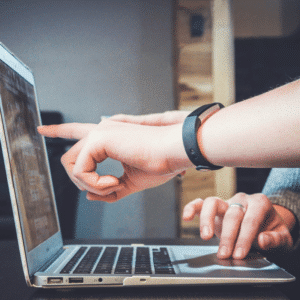


Need
Support?
We’re here to help.
