TSA Lock with My Finder
How to Disable TSA Lock with My Finder
This article is related to the TSA Lock with My Finder and Google’s Find Hub app.
The TSA Lock with My Finder can be disabled to stop it from sharing its location. It will no longer report to Google’s Find Hub network and the owner can no longer get updates on its location.
If you receive a message on your Android device that a TSA Lock with My Finder has been detected near you and you are not familiar with this device, you can make the TSA Lock with My Finder ring through the system notification that you have received. After locating the item, use the steps described below to disable it. The owner will no longer receive updates on the location of this TSA Lock with My Finder and it will no longer trigger unknown tracker alerts.
How to disable the TSA Lock with My Finder device:
- Locate the button on the TSA Lock with My Finder device.
- Press and hold the button for 3 seconds. The device will emit three beeps.
- After hearing the beeps, release the button. TSA Lock with My Finder is now disabled and will stop sharing its location.
Note: Once disabled, the device will no longer communicate with the Find Hub network.
How to reactivate the TSA Lock with My Finder:
- Press the device button once.
- Upon successful reactivation, the device will emit a beep to confirm, and it will automatically reconnect to your device.
Whether you’re disabling or reactivating it, these easy steps ensure you’re always in control.
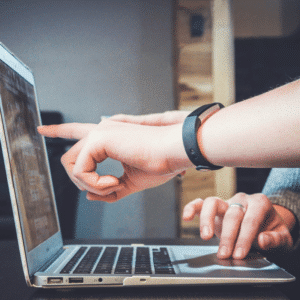


Need
Support?
We’re here to help.
